tp
Developer Guide
Table of contents
- Acknowledgements
- Design
- Product Scope
- User Stories
- Non-Functional Requirements
- Glossary
- Instructions for manual testing
Acknowledgements
DG Adapted from
Design
Architecture Diagram
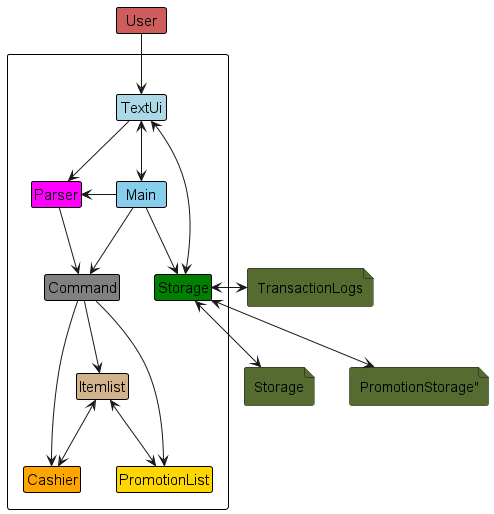
The Architecture Diagram above explains the high-level design of the program.
Main components of the architecture
Main is the StockMaster class, and controls the operation and closing of the app.
The program consists of several components:
TextUihandles interaction with the UserParserconverts the user input intoCommandCommandexecutes the commands given by the userItemlist,CashierandPromotionListare ArrayLists of typeItem,TransactionandPromotionrespectively.Storagereads from and writes to the hard disk.
Command
The Command class is an abstract class which is extended to execute the various commands
used in the product. It contains the abstract method execute, which is overridden by all other Command child classes.
Item
Item class is an object which represents an item in the stock inventory list. Stores data about the item such as item price, quantity of item, and others.
Itemlist
Itemlist class is an object which contains items to be added to the stock inventory list. Able to add items, remove functions, edit items inside the list.
To list items in the Itemlist to the user, the ListCommand class is used.
Sequence Diagram of ListCommand when used to list items.
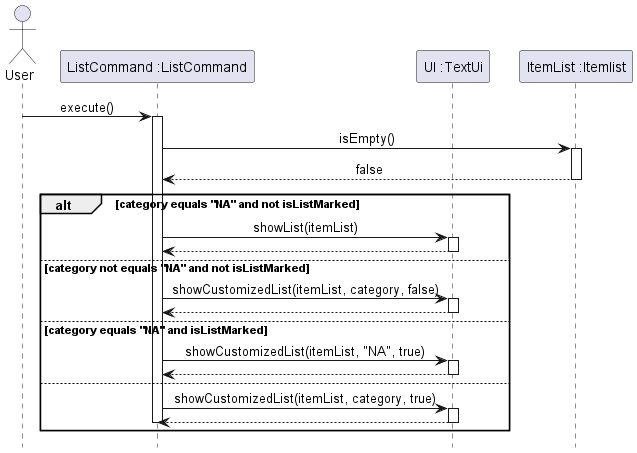
- An instance of
ListCommandis created with parameters specifying what category to list, or whether to only list marked items, as well as anItemlistclass. - The
execute()method is then called, checking for modifiers such as category or isListMarked. - Depending on the modifiers, different things will happen.
- If there are no modifiers,
ListCommandwill display all items in the list by callingTextUi.ShowList().
- If there are no modifiers,
- If there are modifiers present,
ShowCustomizedItemList()will be called.- If there is a category present,
ListCommandwill get the category of every item in theItemlistwithitem.getCategory(). - If isListMarked is true,
ListCommandwill get the mark status of evey item in theItemlistwithitem.getMarkStatus(). - Afterwards,
TextUi.replyToUser()will be called, displaying the relevant items.
- If there is a category present,
The AddCommand class extends the Command class, allowing users to add items to the Itemlist
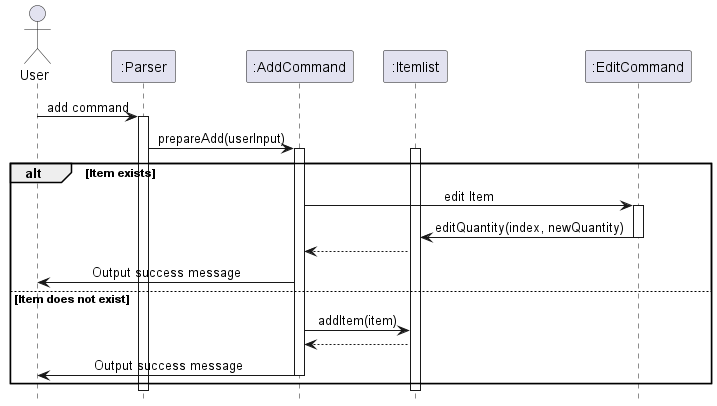
The EditCommand class extends the command class.
The EditCommand is responsible for editing attributes of an item in the Itemlist. This includes changing the
item’s name, quantity, unit of measurement, category, buy price, and sell price.
The command modifies the relevant item if it exists and updates the system accordingly.
Class Diagram of EditCommand and with partial Class Diagrams of item and Itemlist
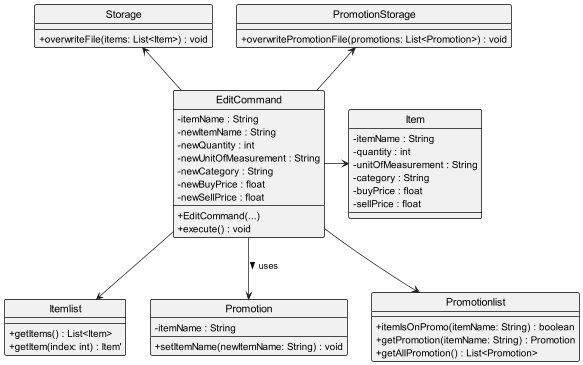
Sequence Diagram of EditCommand
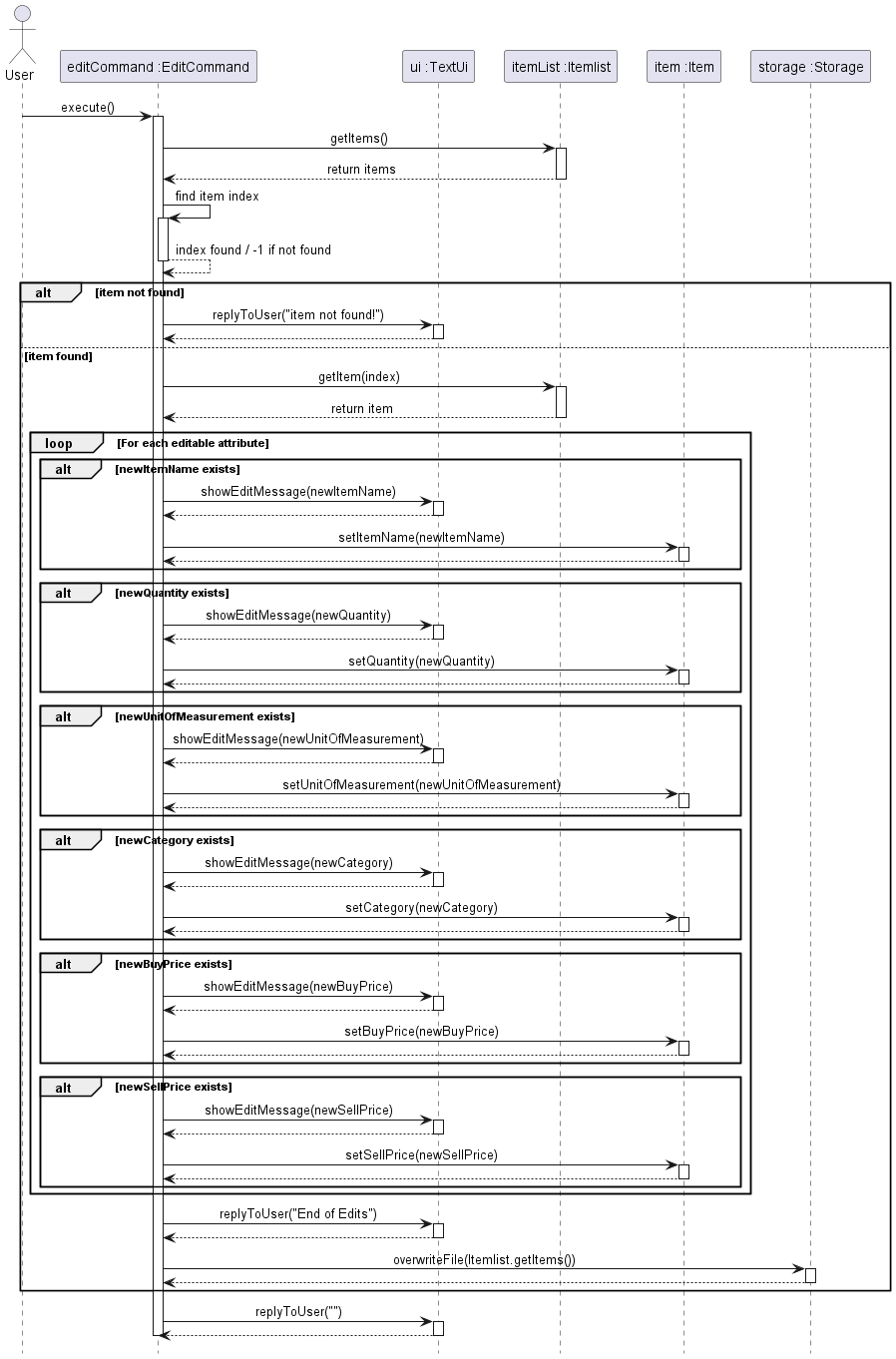
- When an instance of
EditCommandis created, the parameters indicating the item to be edited and the new values for these parameters are also specified. -
- Afterwards, the
execute()method will be called, which first interacts withItemlistclass by callingItemlist.getItems()to retrieve the list of all items. - If the item is found, it retreives the index of the item. If not, a messasge indicating that item is not found
will be displayed using
TextUi.replyToUser().
- Afterwards, the
- If an item is found, the
Itemlist.getItem(index)method is used to retrieve the item object. For each attribute that needs modification, the corresponding setter method on theitemobjet is called, such assetItemName(),setQuantity(), etc. - Once all changes have been made,
TextUi.replyToUser()is called to display to the user that the editing process had concluded. - Finally,
Storage.overwriteFile(Itemlist.getItems())is called to write changes to the local save file.
Parser
Parser class processes user inputs and sieves out relevant details before calling the relevant methods.
Class Diagram of Parser
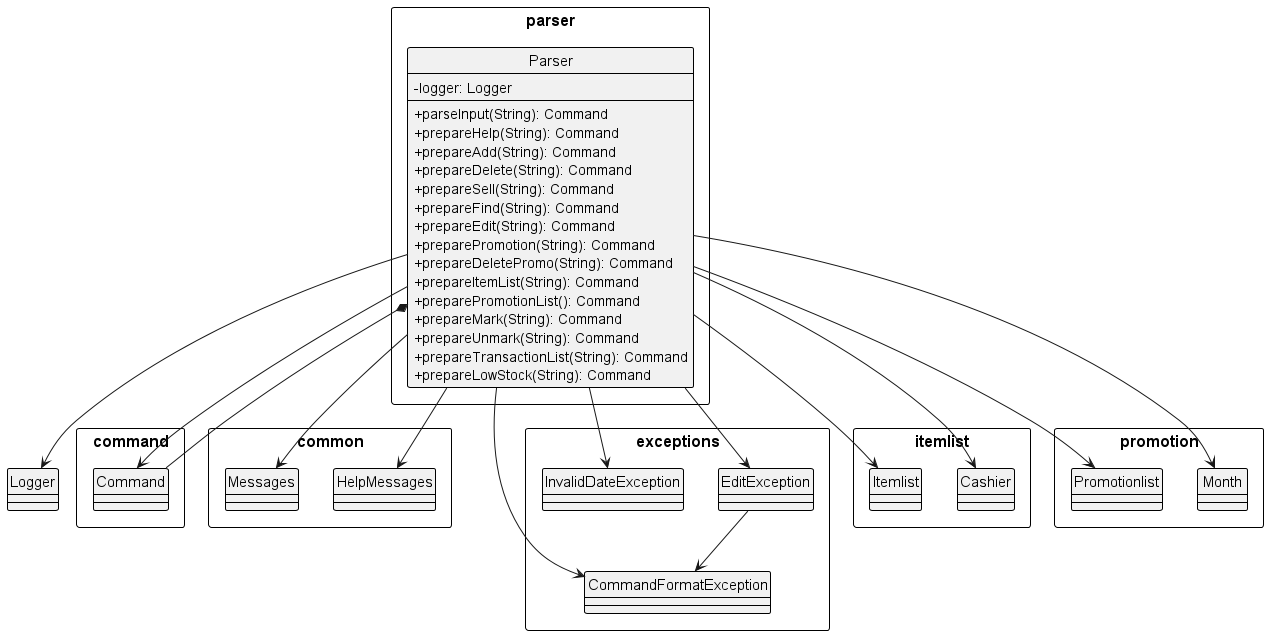
- Parser takes in the user input, and parses out the command word.
- According to the command word detected, it will check that the input matches the required command format, throwing command format exceptions if it does not match.
- It then checks if the inputs for the various parameters (i.e qty/, buy/, etc) are of the correct type and appropriate value, throwing other exceptions accordingly.
- It creates a new instance of the relevant command for it to execute() its code.
Storage
- Storage class contains method
addToFile()to write data of items to the default file directory,./StockMasterData.txt. overwriteFile()write data of items to the default file directory, overwriting previous contents in the file.- Method
readFromFile()retrieve information from the file when program restarts. Information is used to create newitemobject, which is added to the Itemlist byaddItem()method.
Storage Class diagram
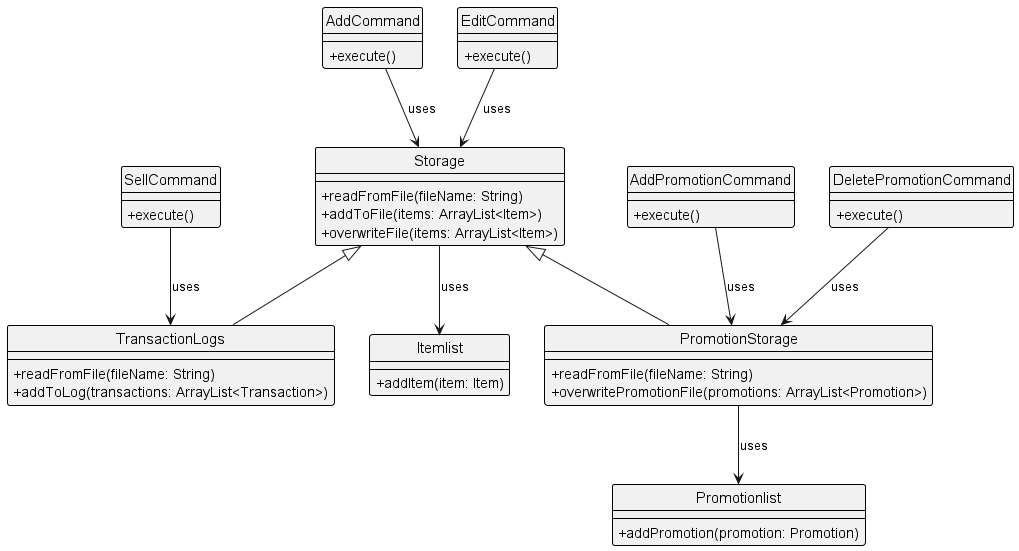
Storage Sequence diagram
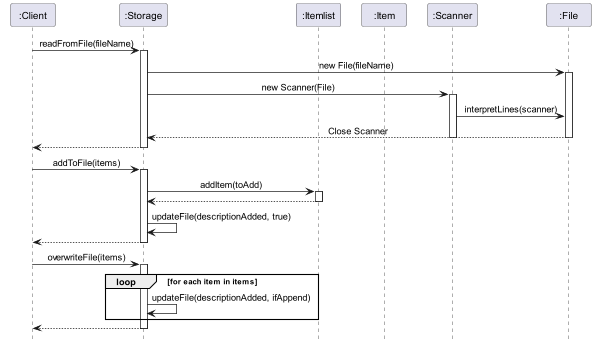
UI
UI prints command output, and useful messages to the user.
Cashier features
Cashier class extends Itemlist class, and stores Transactions instead of Items.
It has 4 main functions: addItem, getTransactions, getBestseller and getTotalProfit.
The main function of this class is to track transactions, as well as provide some basic
business analytics to the app.
It mainly uses 4 Command subclasses, namely the AddCommand, ListCommand, BestsellerCommand and
TotalProfitCommand. Each Command subclass executes their respective function, and print the result through
TextUi.
To improve the robustness of the program, the Transaction stores the Item sold as a String rather than an Item,
to allow for users to edit or delete the Item without losing the history of which Item was sold in the past.
This also allows for the analytics to work with Items that no longer exist.
Note: To simulate the reality of business accounting, the delete command for Transactions are omitted on purpose.
In actual accounting software, transactions are not allowed to be deleted or edited to preserve its credibility.
Cashier Class Diagram
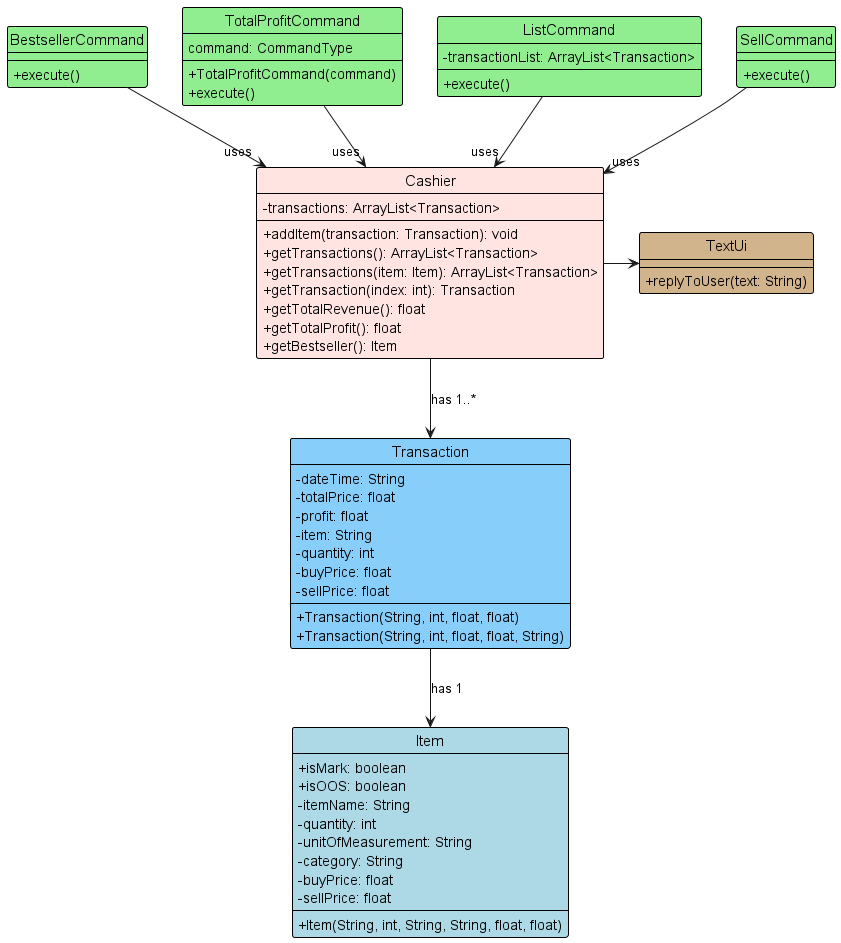
Above is the class diagram for the Cashier class, and its dependencies.
The Command subclasses at the top fit their respective functions, and SellCommand maps to the addItem method.
Cashier Sequence Diagrams
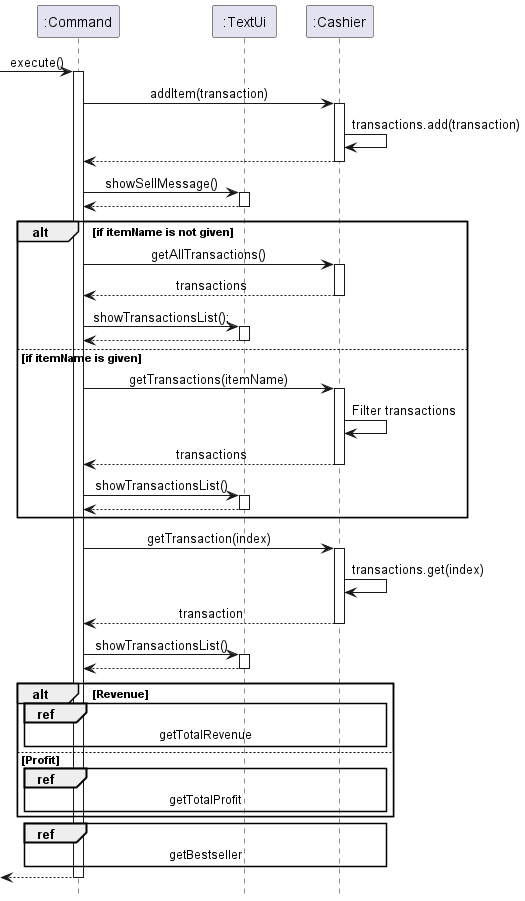
BestsellerCommand: getBestseller ref from the overall sequence diagram above:
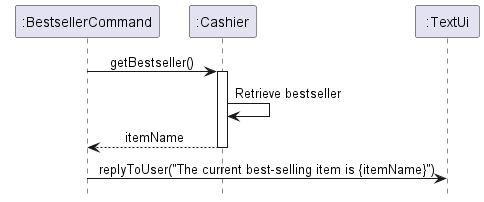
TotalProfitCommand: getTotalProfit and getTotalRevenue refs from the overall sequence diagram:
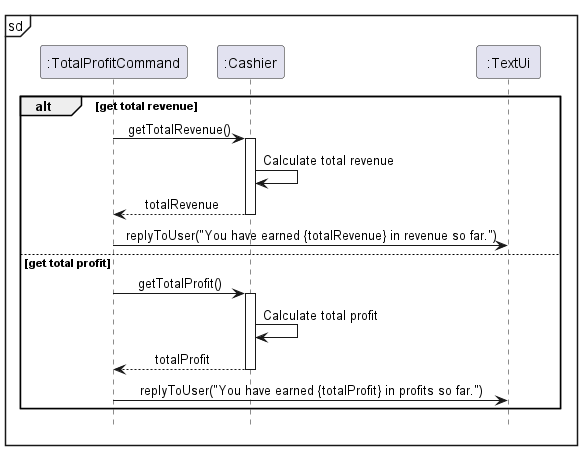
Implementation
This section describes some noteworthy details on how certain features are implemented
Promotion feature
The promotion mechanism is facilitated by StockMaster. It enables the user to design and create discount offers for his/her
own business given a certain period and time. Additionally, it implements the following operations:
promotiondel_promotionlist_promotions
Given below is the overall sequence diagram for the PromotionCommand. The reference frames are shown when explaining
the operations.
Promotion Sequence Diagram
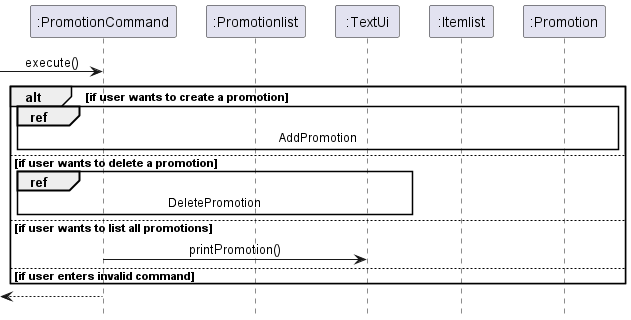
The PromotionCommand will execute the appropriate command and prints messages to the user through the TextUi.
Add new promotion:
The add promotion command has 5 compulsory arguments ITEM_NAME, discount/, period /from, /to, time /from and to
Example:
promotion apple discount/50 period /from 1 Jan 2024 /to 31 Dec 2024 time from/ 0000 /to 2359
Add Promotion Class Diagram
Given below is the class diagram showing the class structure of the add promotion mechanism:
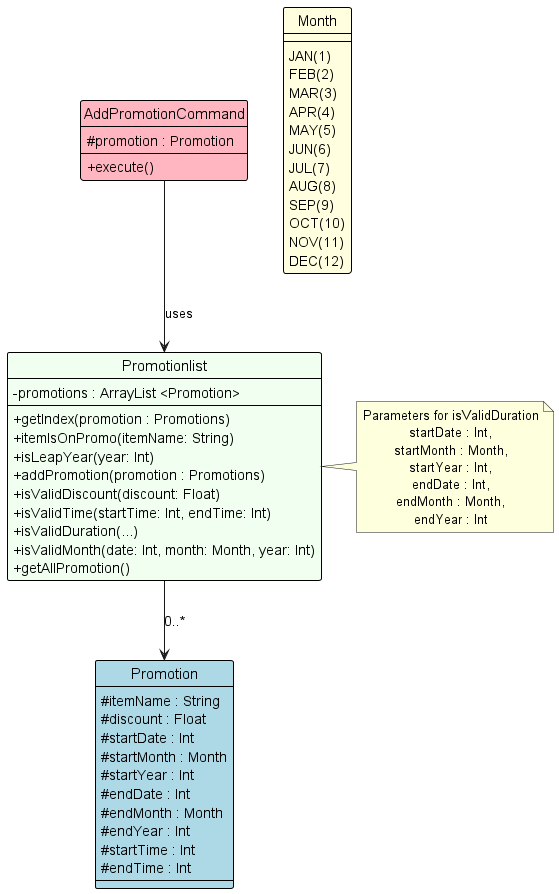
Add Promotion Sequence Diagram
Given below is the sequence diagram showing the add promotion mechanism.
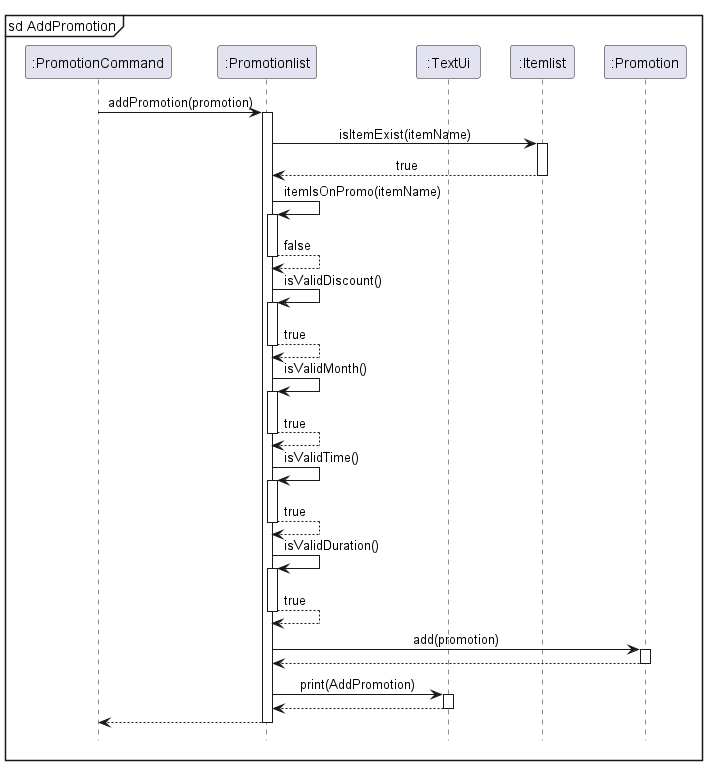
This command will add a new promotion by calling addPromotion(promotion) method in Promotionlist.java. The
addPromotion(promotion) then calls isItemExist(apple) in Itemlist.java to check if the item exists in the inventory.
Next, it subsequently calls multiple of its own methods.
ItemIsOnPromo()checks if there is already an existingpromotionfor the item. If there is an existing promotion the user will be unable to create another promotion for the same item.isValidDiscount()checks if thediscountinput lies between the range of 0 to 100.isValidMonth()checks if thedateentered is valid. E.g.30 FEB 2024does not exist.isValidTime()checks if the time is a valid range.isValidDuration()checks if the duration of the promotion is valid. E.g. A promotion that starts on1 FEB 2024and ends on1 JAN 2024is not valid.
The sequence diagram shows the successful creation of a promotion. However, if any of the boolean values do not follow
as per the diagram, an error message will be shown to the user via the TextUi.
Then, add(promotion) method is called in Promotion.java to create the promotion.
A response will then be printed to the TextUi to inform the user on the successful creation of the promotion.
Delete promotion:
This command has one compulsory argument ITEM_NAME.
Example:
del_promo apple
Delete Promotion Sequence Diagram
Given below is the sequence diagram showing the delete promotion mechanism:
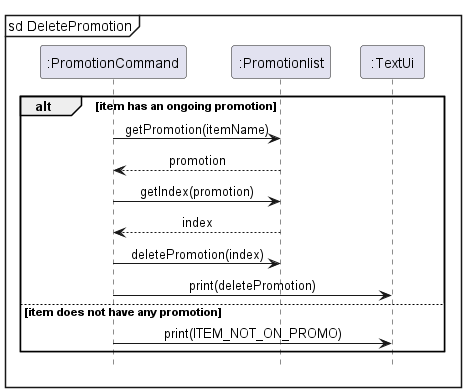
This command will initially check if there is such an item in Promotionlist. If it does not exist, it will print an
error message. Otherwise, it will execute the deletion of the promotion.
To execute the deletion, getPromotion() and getIndex() methods are called to obtain the index of the item in the
Promotionlist.
The promotion will be deleted by calling deletePromotion(index) method in Promotionlist.java and will inform the
user on the successful deletion of the promotion via the TextUi.
List promotion:
This command lists all the promotion in Promotionlist.
Example:
list_promotions
List Promotion Sequence Diagram
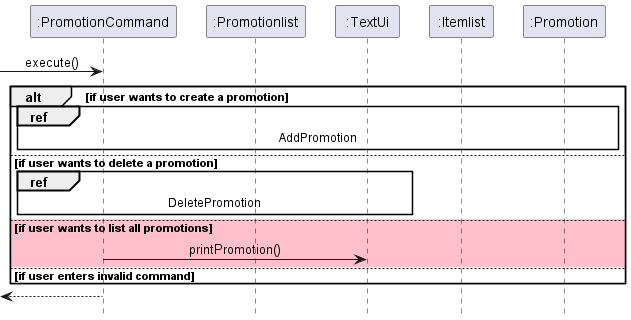
All of the Promotions will be shown to the user through the TextUi.
Product scope
Target user profile
Small Business Owners who:
- has a need to manage a significant number of inventory products
- able to track revenue/loss of the business
- set up promotions for the items
- needs reminders for items that are low on stock
- prefer desktop apps over other types
- can type fast
- prefers typing to mouse interactions
- is reasonably comfortable using CLI apps
Value proposition
StockMaster helps small business owners organise and manage their business. The purpose of such application is to provide users with a range of tools and features to help them better operate their business. This will enable them to make more informed decisions to ensure that they are consistently having a profit. The application allows users to keep track of their inventory, promotions and transaction logs. It also lets the user see the earnings/loss of the business. Furthermore, it also allows users to see which item has generated the most profit in the business.
User Stories
| Version | As a … | I want to … | So that I can … |
|---|---|---|---|
| v1.0 | new user | see usage instructions | refer to them when I forget how to use the application |
| v1.0 | user | add new items | update my inventory list |
| v1.0 | user | make changes to added items | change details about items such as quantity, price |
| v1.0 | user | delete item | remove items that are no longer required |
| v1.0 | user | search for specific item | easily check how much quantity I have left for that item |
| v1.0 | user | list out my inventory | view all items that I have |
| v2.0 | store owner | include new item information such as buying and selling price | operate my business and sell to customers |
| v2.0 | store owner | search for items in a filtered list | easily check the item information based on the filtered list |
| v2.0 | store owner | keep track of how much I spend | generate my overall expenditure |
| v2.0 | store owner | keep track of how much I earn | generate my overall revenue |
| v2.0 | store owner | get my overall profit | know if my business is earning or losing money |
| v2.0 | store owner | sell items | start earning money from my business |
| v2.0 | store owner | see reminders for items that are low on stock | easily know which item I have to schedule for a restock |
| v2.0 | store owner | add promotions for a time period | automatically change the sell price of the items during the promotion period |
| v2.0 | store owner | delete promotions | remove promotions when it is over |
| v2.0 | store owner | list promotions | view all promotions that I have created |
| v2.0 | store owner | mark items of different categories at my own discretion | easily view the list of marked items when I want to |
| v2.0 | store owner | see what is my best selling item | identify which item is most popular among customers |
Non-Functional Requirements
- The application should work on main OS (Windows, Linux, Mac) that has Java 11 installed.
- The application is designed for a single user.
- This application is targeted towards users who have an above average typing speed.
- This application requires the user to have an accurate clock on the main OS.
- This application does not allow users to amend the text file that are used as storage.
Glossary
- CLI - Command Line Interface, where the user types commands rather than clicking options.
- item - item to be sold at the shop, with key information such as quantity, buying/selling price, description etc.
Instructions for manual testing
Note: These instructions only provide a starting point for testers to work on.
For the most optimal testing, please follow the instructions section by section to test all the features.
Launch and shutdown
- Initial launch
- Download the jar file and move it into an empty folder
- Open the terminal, change to the correct directory and run
java -jar [CS2113-T15-4][StockMaster].jar. Expected outcome:---------------- StockMaster v2.0 ---------------- Data is being extracted from: ./StockMasterData.txt Welcome to StockMaster, where you can master the knowledge on your Stock! Out-of-stock Items: No items out of stock Low-on-stock Items: (less than 10) No items low on stock Enter Command:
- Closing the Application
- Type
exitinto the terminal. - Expected outcome:
---------------- Inventory is being saved to :./StockMasterData.txt ---------------- Transactions are being saved to:./TransactionLogs.txt ---------------- Promotions are being saved to: ./PromotionStorage.txt ---------------- Thank you for using StockMaster, hope we have helped your lazy ass!At this point, you should be able to see the logs folder for logging, as well as
StockMasterData.txt,TransactionLogs.txtandPromotionStorage.txtin the directory that the jar was in.
- Type
Adding test data
To test the rest of the features, there must be data to work on. By running several add commands, we can populate the
Itemlist, in order to work on them. You can use the following command:
add testItem qty/10 /ea buy/1.00 sell/2.00
You should see the following output:
added: testItem (Qty: 10 ea Buy: $1.00 Sell: $2.00)
You can also use the following command to test optional arguments:
add testItem2 qty/10 /ea cat/testCat buy/1.00 sell/2.00
You should see the following output:
added: testItem (Qty: 10 ea Buy: $1.00 Sell: $2.00) to testCat
List Items
To test this feature, you can use the above 2 commands (in Adding Test Data) to populate the Itemlist first.
Make sure that there are no existing Storage files, or Item in the program to get the exact outputs below.
You can clear the existing data by exiting the program (via exit) and deleting all the save files
(StockMasterData.txt, TransactionLogs.txt, PromotionStorage.txt) in the folder.
After using the two lines above, you can test the following command: list_items
Output:
List:
1. [ ] testitem (Qty: 10 ea, Buy: $1.00, Sell: $2.00)
2. [ ] testitem2 (Qty: 10 ea, Buy: $1.00, Sell: $2.00, Category: testCat)
Adding a new Transaction
To add a new transaction, the sell command is used:
Input: sell testitem qty/5
Output:
Quantity of testitem sold: 5, for: $2.0
Quantity remaining: 5
Total value sold: 10.0
Adding a new promotion
Input: promotion testitem discount/50 period /from 15 APR 2024 /to 31 DEC 2024 time /from 0000 /to 2359
Output:
The following promotion has been added
testitem have a 50.00% discount
Period: 15 APR 2024 to 31 DEC 2024
Time: 0000 to 2359
To see the current promotion in action, run the following command:
Input: sell testitem qty/5
Output:
Quantity of testitem sold: 5, for: $1.0
Quantity remaining: 5
Total value sold: 5.0
As seen above, there is a 50% discount applied to the selling price of testitem (from $2.0 to $1.0)
Viewing the promotion
Input: list_promotion
Output:
1. testitem have a 50.00% discount
Period: 15 APR 2024 to 31 DEC 2024
Time: 0000 to 2359
Deleting a promotion
Note: If there is a promotion for the item, users will not be allowed to delete the item until the promotion is deleted.
This is a safeguard against bloating the PromotionStorage file with unnecessary promotions.
Input: del_promo testitem
Output: Promotion for testitem has been removed
Viewing the transactions
Input: list_transactions
Output:
1. 5 testitem Sell: $2.0 Date: 2024-04-12 16:37:19
2. 5 testitem Sell: $1.0 Date: 2024-04-12 16:41:24
Note: The date displayed will differ based on your system time.
Viewing the bestseller, total profits and total revenue
- Bestseller input:
bestsellerExpected outcome:The current best-selling item is testitem. - Total profit input: ‘total_profit’
Expected outcome:
You have earned 5.0 in profits so far. - Total revenue input: ‘total_revenue’
Expected outcome:
You have earned 15.0 in revenue so far.
Deleting an item
Input: del testitem
Output: testitem has been successfully deleted.
Note: If the item still has a promotion, the item cannot be deleted.
Input del_promo testitem If you receive the error There is a promotion that exists for this item. Please remove
the promotion before deleting the item.